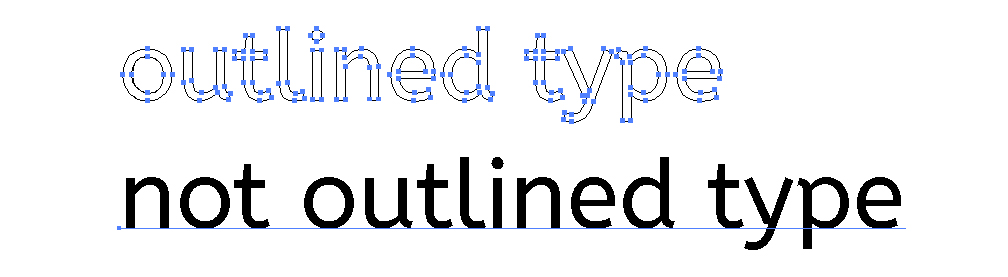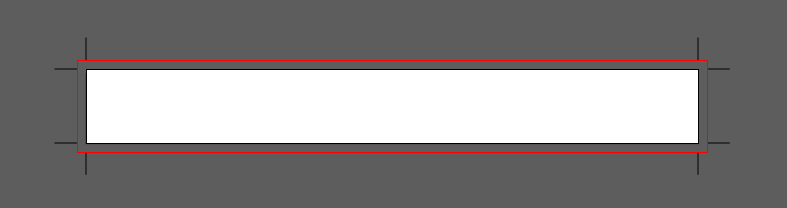Doesn't it seems like the holidays come quicker every year? We really loved how our Lone Star Press holiday cards turned out last year. We offset printed them on a shimmer cover stock. It's hard to tell from the photo but the shimmer creates a beautiful glitter effect that shows through the ink. This stock is a perfect choice for holiday cards, invitations or a milestone event. It could also be a nice touch as a cover for a perfect bound book or tribute journal. In addition to the card we printed custom A7 envelopes in a matching triangle pattern. Printing custom envelopes is a great way to make sure your mail gets noticed. We're excited to get our cards out for this year.
Business Cards, Envelopes, Note Cards for The Flower Studio in Studio City
Lone Star Press was selected to help The Flower Studio with their branded material including round business cards, note cards and envelopes. We also supplied them with embroidered aprons and cut vinyl window decals. The round business cards are a great way to stand out from the crowd.
The Flower Studio is based in Studio City, CA. Flower Studio offers beautiful flower delivery in Studio City, designed and arranged just for you. Flower Studio is the premier flower shop for all your Studio City flower delivery services. They make sending flowers fun!
Menus, Labels, and Cards for The Harvest Bar in Sherman Oaks
Lone Star Press has been working with The Harvest Bar since they opened to help with their printing needs. Some items have included menus, loyalty cards, post cards and stickers. We also printed in store signage and ran a direct mail campaign in the Sherman Oaks area.
The Harvest Bar is a super food cafe based in Sherman Oaks, CA that specializes in Acai bowls and smoothies. It's a great restaurant for a healthy alternative and perfect for an after gym protein packed snack.
Bleed + Crop Marks
Bleed is a printing term for images that extend beyond the final size of the project. The benefit of this is when the paper is trimmed to it's final size the image fills the page to it's edges. When designing an image that touches the edge of the paper it is better to add bleed so there are no alignment issues.
Crop marks are lines in the corners beyond the page that illustrate to the printers where the image will trim to. Crop marks define the final size of the paper. They should not touch or intersect the printable area.
When saving your file in Adobe, adjust your Marks and Bleeds settings to show trim marks (crop marks) and adjust the bleed to be 0.125" on all sides to allow for some wiggle room. Save your file and relax with the confidence that your final printed product will have a perfect finish.
Oops!... We did it again.
Los Angeles, CA – Janet Green, Public Relations Chair of PIASC, presented the winners of the 12th Annual Regional Print Excellence Awards competition at the recent PIASC Graphics Night at the Pacific Palms Resort in Industry Hills on Friday, April 8, 2016. Only the Best of Show, People’s Choice, Best of Division, and Best of Category awards were presented at this event.
The evening was a true celebration of “Print Power” as over 300 guests admired the exhibit of entries which consisted of the Best of Category and Award of Excellence winning pieces. During this time, guests took part in the “People’s Choice Award” by submitting their vote for the one piece that captured their attention. After the reception, guests entered the Majestic Ballroom for dinner, followed by the presentation of the Ben Franklin Award, posthumously awarded to Douglas Waldron, Jr. as this year’s Executive of the Year. Following that Jim Joyce, PIASC Chairman of the Board, assisted Janet Green with the presentation of the Print Excellence Awards.
Companies that participated could receive up to 6 different awards:
Best of Show, awarded to the one most outstanding entry from the entire competition.
Best of Division, awarded to one company within like-size printers.
Best of Category, awarded to the most outstanding entry in each category.
Award of Excellence, awarded to those entries which are runner-ups for each category.
Certificate of Merit, awarded to those meritorious of recognition for their high level of quality in printing and design.
People’s Choice Award, awarded to the one piece which was selected by industry peers and guests during Graphics Night.
Lone Star Press, LLC
1 Best of Category
2 Awards of Excellence
Creating a Print Ready PDF
Begin with file at actual size. Starting with a correctly sized file will avoid issues of scale and help create a better designed image. Take the time to consider image proportions.
Make sure resolution is high quality. Resolutions for print should be 300 DPI (dots per inch). Web images often are 72 DPI which is too low for print. Edges will appear blurry and pixelated. From your screen to the press, pixels are translated to ink dots. A higher quality digital file will produce a higher quality print product.
Outline all fonts. Before sending a file to a printer, embed fonts directly into the document or outline fonts. Click Select>All to select all type, Type>Outline to outline the type. If outlined correctly the fonts should translate across multiple programs even if the fonts aren't downloaded.
Work in CMYK or PMS. Computer monitors emit light in RGB (Red, Green, Blue) which when combined can create the entire spectrum of colors. In print overlapping inks in CMYK (Cyan, Magenta, Yellow and Black/Key) create a wide spectrum of colors with some limitations. Make sure your final artwork is set up in CMYK to keep colors true. If you are working in a one or two color design, spot color or PMS color might be the best fit. PMS color will provide the most accurate color matching.
Add bleed and crop marks. When a print is cropped to size there is slight variation in the cuts. To avoid an unprinted edge, setting up bleed will prevent misaligned images. Typically bleed is 3mm or 1/8" around all sides. Extend your file 0.125" off the page and set up crop marks. When saving as a PDF you can save with bleed and crop marks.
Save as a High Quality Print PDF. When saving your file make sure you save it in the highest quality.
Print a physical proof. Printing out a proof and reviewing for errors is the most efficient way to catch spelling mistakes, scale issues or design flaws. Seeing the file on the screen versus in hand can be very different. Review your hard work before sending it to print.
What are Vector Graphics?
For most projects the preferred artwork file type is vector artwork.
There are two common file types for graphic files: Vector Graphics and Raster Graphics (also called bitmaps).
1) Vector Graphics are made from points and lines. The lines create shapes that are filled with colors, fills and gradients.
When to use vector images: text/copy of document, logos, borders, any other element of your design that does not include a photograph.
File extension types: .eps, .ai (also usually included: .indd and .pdf)
2) Raster Graphics are made from pixels. They are small dots that create the image. The main place where Raster Graphics are suggested is in photographs.
When to use raster graphics: photographs, document backgrounds, scanned items.
File extension types: .psd, .jpg, .jpeg, .gif, .tiff (can also be in .indd and .pdf)
If a raster graphic must be used the preferred file type is usually a .tiff and the dpi should be no lower than 300.
Example of vector artwork. Image does not pixelate when elnarged.
*Is is not suggested to use Photoshop for design that is text heavy.
Lone Star Press is featured customer for Prosperworks
We're excited to announce that Lone Star Press was recently profiled as a case study for PosperWorks + Google for Work. ProsperWorks reached out to us because they wanted to showcase a real company using their CRM system to grow their business. In addition to the case study we collaborated with them on a short video featuring our integration of ProsperWorks into our daily operations. We had a great time working with the ProsperWorks team and hope you'll enjoy this look behind the scenes!
Watch how an award-winning distributor of print and branded goods, Lone Star Press accelerates sales with ProsperWorks and Google Apps.